

For pertinent Card Layout & Production setups, see Section on Photo-ID Card System.
The first step is to create the General Ledger Accounts appropriate for the Selling, Issuing, Off-Set, and Write-Off of the Gift Cards.
Go to G/L Masterfile Maintenance. Create the new G/L Accounts.
Go into Chart of Accounts and ‘shoot over’ the new Accounts that you have built into their respective Organizations.
The following Account definitions are pertinent:
Revenue Account – Used when selling a Gift Card
Liability Account – Once the Gift Card is sold, the balance remains on the books as a Liability
Off-Set Account – Used when you sell the Gift Card for less than the face value; the difference is 'booked’ into this Account
Write-Off Account – Used when the Gift Card expires; the Write-off program will ‘transfer’ the balance from the Liability account into this account – usually some kind of Miscellaneous Revenue account
Next, you must create a Distribution Code for the selling of the Gift Card. This should be built under whatever Outlet and Section that will sell the Gift Cards. Even though the Gift Card is sold in one particular Section, the System will allow you to redeem it other Sections (as allowed by the Administrator). The Revenue Account as well as the Voucher Face Value must be filled in. In addition, the A/R Detail Bucket is required:
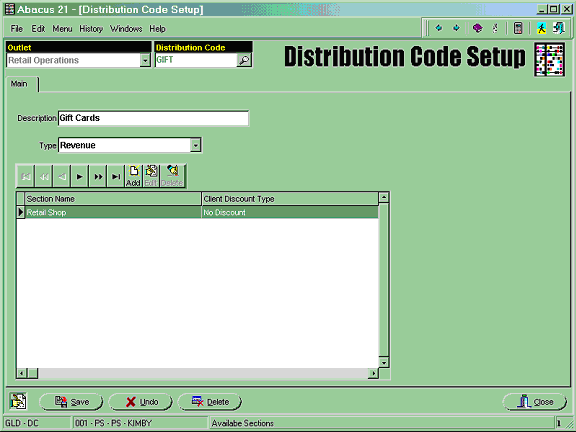
An example of the details of this Distribution Code setup is:
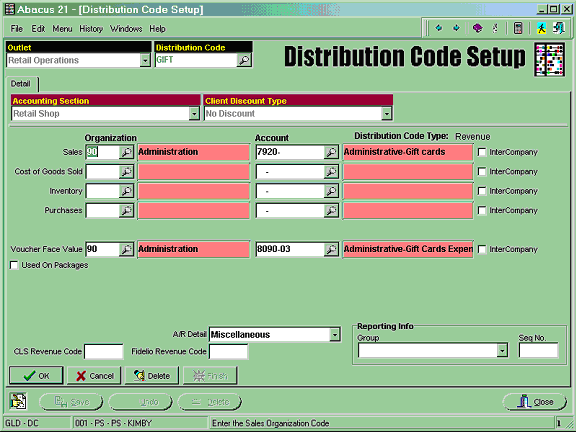
Next, Quick Jump to RS1. Go into Voucher Types Setup.
Create a Code for the Gift Card Voucher (eg. GIFT).
It is important to note that if the Gift Cards are pre-printed with set amounts, a new Code will have to be created for each different 'Denomination Amount'.
If the cards are generic with respect to the amount to be issued, then one Voucher Type is sufficient.
Fill in the appropriate fields:
Description
Voucher Style – Gift Card
Expiration Date (if Gift Cards Expire)
Appropriate G/L Accounts
G/L Posting – Summary or Detail
A/R Method – Balance Forward (or Open-Item if each Gift Card is to be used explicitly)
Miscellaneous Options - Check the 'Allow Override Offset Account' if the Operator will be allowed to 'change' the normal Offset Account at the time of Sale
Voucher Amount – Used under two circumstances of desired operation:
If the Cards are pre-printed with a set 'Denomination Amount:
Check the 'Using Fixed Amount' Box
Enter the (fixed) Amount
Check the 'Face Value = Price' Box if you elect to sell the Gift Card only at Face Value
If the Cards must be sold at whatever Value is attributed to the Card:
Check the 'Face Value = Price' Box imply that the Gift Card can only be sold for a price equal to the the value attributed to the Card
Sections Allowed – Click on all Sections where Gift Cards will be allowed for redemption
Inquiry Button Caption – This will appear in the Voucher Inquiry program – it is the Button Label.
Gift Card Specs – Determine the pre-encoded characters at the beginning of the Gift Card magnetic strip... and enter those characters here. To determine what the characters are, open WordPad and swipe the Card. Any characters PRIOR to the card number are the Card Specs.
Number of Characters - Enter the number of characters that represent the Card Spec Prefix.
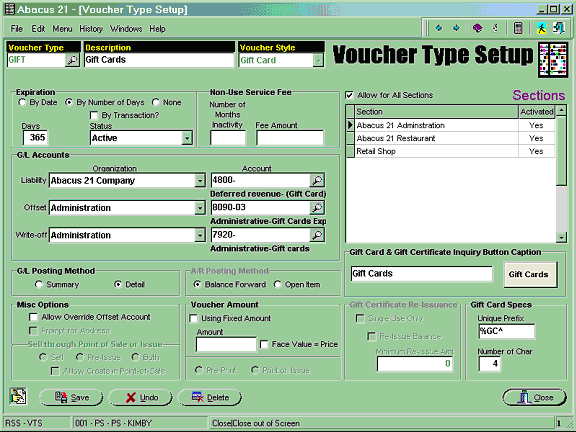
Next, go into Payment Type Maintenance. Set up the Payment Type for the redemption of the Gift Cards in all appropriate Sections.
It is recommended that the Liability Account be used here, so that the original Liability is relieved when the Gift Card is redeemed.
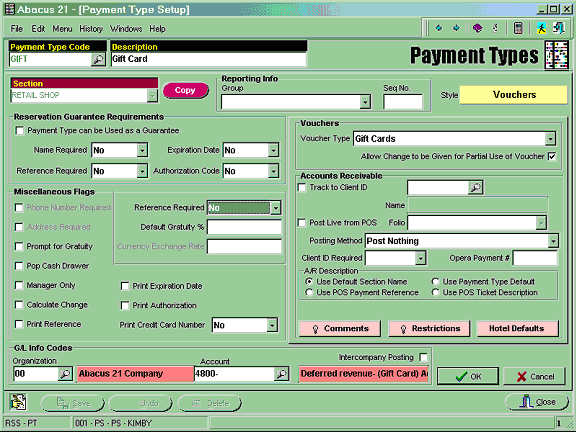
Next go into Item Maintenance. Build the Gift Card Item.
You may also choose to create a separate Item Group and Sales Category for the Gift Cards.
Be sure to fill in the Voucher Type on the Section Tab and check ‘Open Priced’ if the Cards are not pre-encoded with an amount.
Below is the Gift Card Item building sequence:
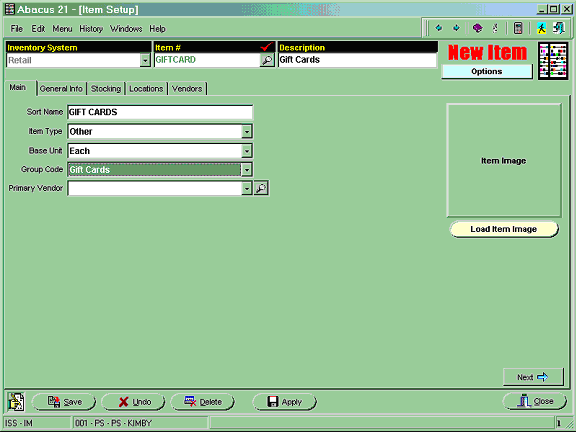
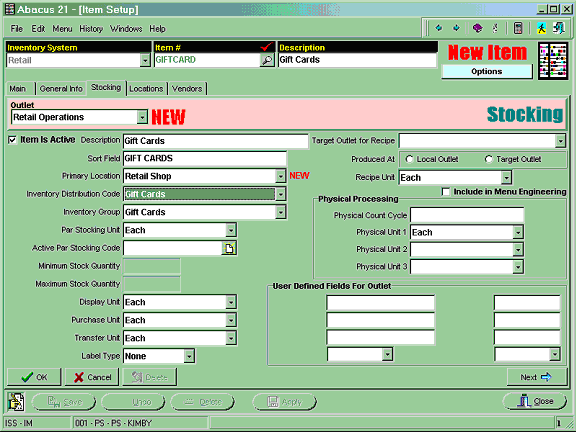
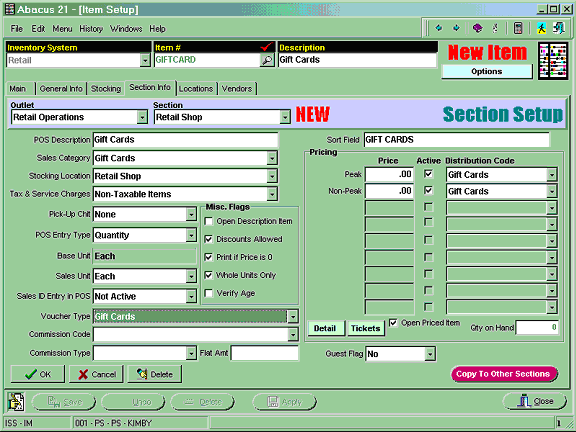
Next, go to Touch Button Setup. Build the Gift Card Item on the desired Touch Menu:
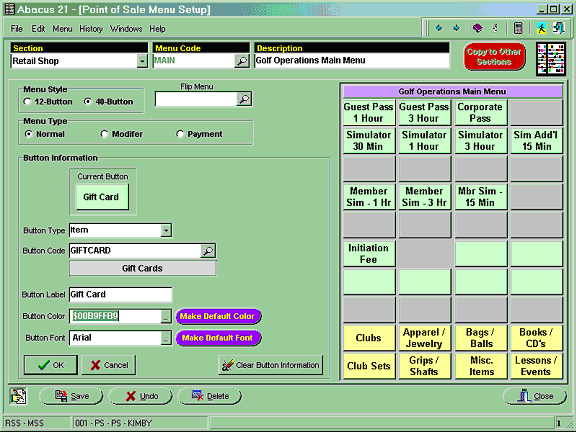
Next call up the Payment Menu. Attach the Gift Card Payment Code to all Sections' Payment Menus that will be allowed to redeem the Gift Cards:
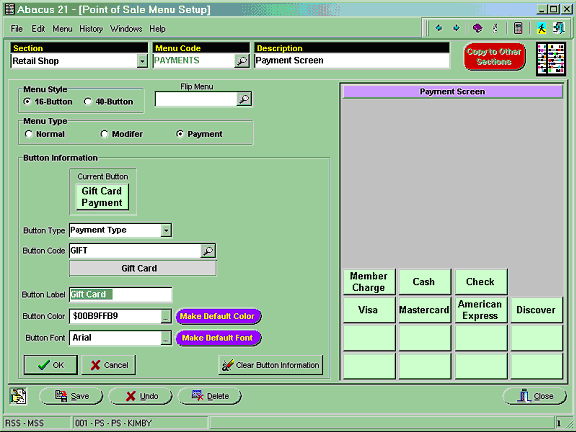
The Setups for the Gift Cards are now complete.