

Server Upgrade -
You must be on the Server -- and you will need the Daily Password.
The Daily-Password can be obtained by contacting Abacus 21 Support: for Yesterday, Today, or Tomorrow
It is also possible to set up your own 'Daily-Passwords'
Be sure you are running System 441 Utilities version 1.3.7.6 or higher.
Copy the appropriate files to the A21Upgrade folder if you did not download them there (contact Abacus21 Support for a list of files). This is critical. There may be additional files that are not available on the Website.
Review the Release Upgrade Notes... as there may be special instructions regarding the Upgrade.
Open the Server Upgrade Utility (Right-Click the Database for options):
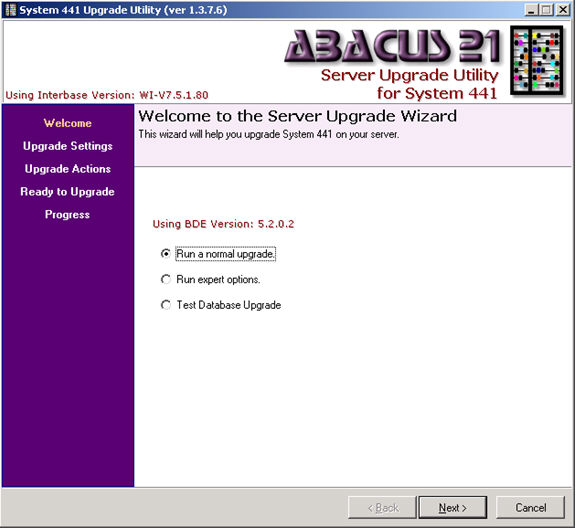
Run a normal Upgrade and click Next.
The Utility will search for Upgrades and paths.
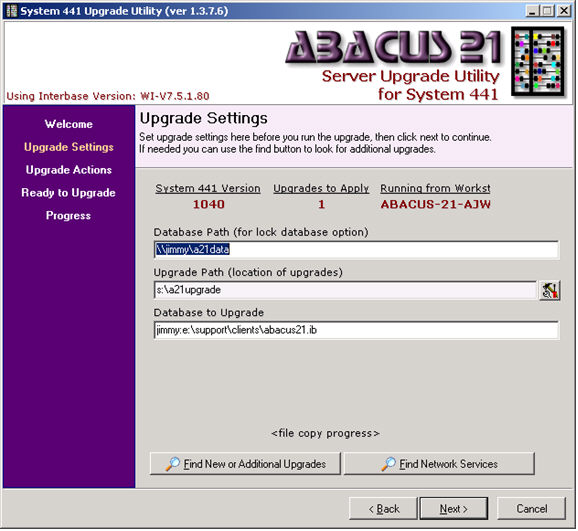
If Upgrades have been found, click Next.
Upgrade Actions will default to all necessary options -- except "Unzip Upgrade Pilot (to Fix folder)" needs to be checked:
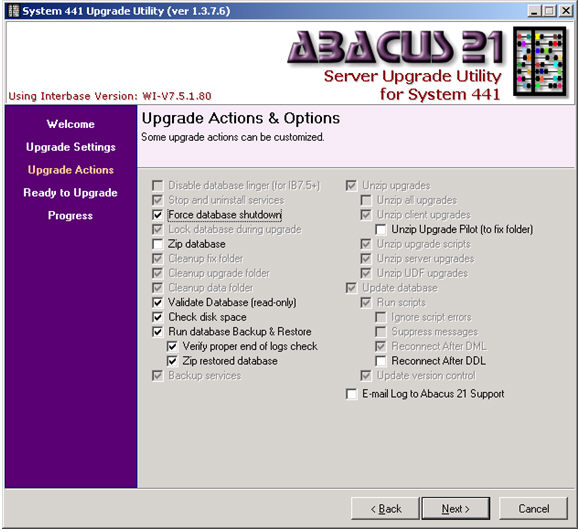
Click Next.
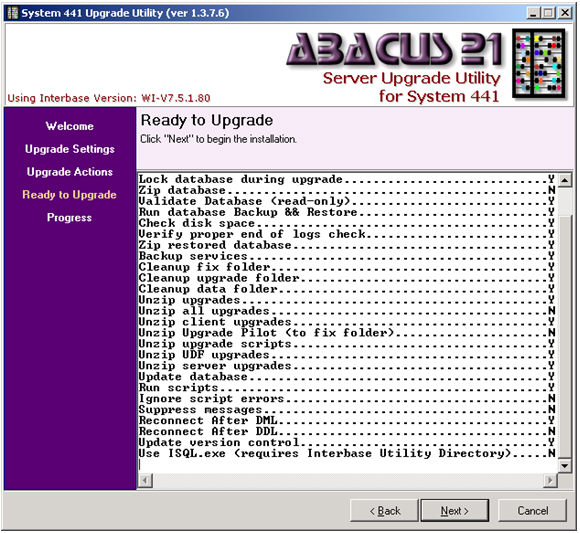
Ready to Upgrade, click Next.
You will be prompted for the Daily Password (or the Administrative Password if it has been set).
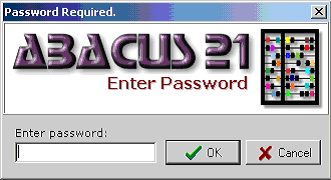
Network Discovery will automatically run (checking for running Services). When complete, click OK.
Note: Services that show up during Network Discovery that are not running on the same Server as the Upgrade may need to be shut down manually.
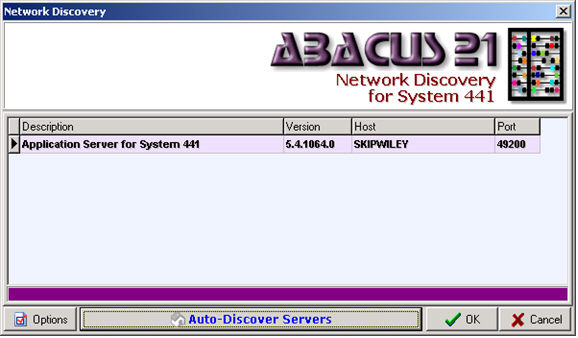
The following Dialogue box will appear... Click OK. Network Discovery will continue to run -- automatically stopping and un-installing the Services.
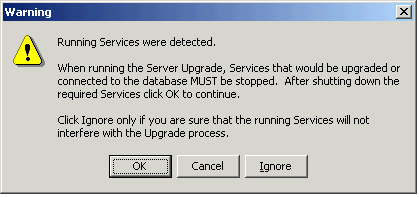
If the A21Backup folder has not been previously created, you will be prompted by the following:
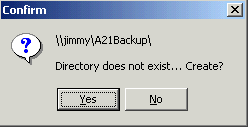
Click Yes.
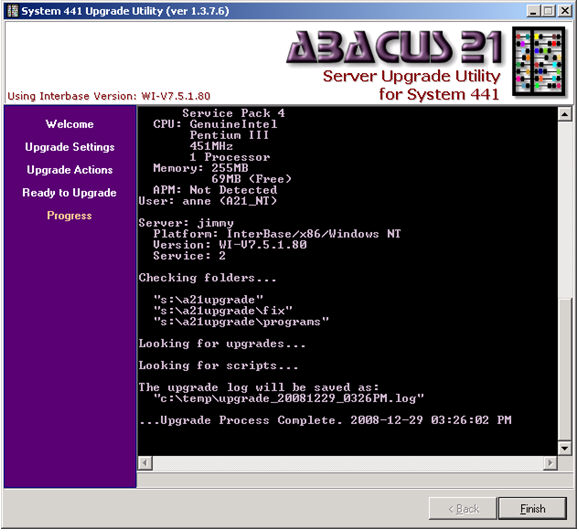
When the Upgrade process is complete, click Finish.
If Abacus Services have been un-installed, they must be re-installed after the Upgrade.
If there is a Fix.zip file, unzip it into the Fix folder in the A21Upgrade folder. Open the Fix.txt file and add the Date and your Initials. Save the file.
A21Upgrade folder -
A System file folder where the Fix.txt file resides. The Upgrade Pilot recognizes changes (Date-Initials) to the Fix.txt file and then exercises the Upgrade process on the Client Workstation.
Fix.txt -
This is the 'Upgrade' notification file. If this file has a new Date-Initial, the Upgrade Pilot recognizes this... and triggers the Upgrade-Process on the Workstation.
In C:\Temp you will find a file called upgrade.log. Please email it to Support@Abacus21.com.
If the Upgrade fails, unzip the saved-restored file (Abacus21_YYYYMMDD.zip) in the A21Backup folder and rename it back to Abacus21.ib. You will be at the same version you were at prior to starting the Upgrade.
Email the upgrade.log (from C:\temp) to Support@Abacus21.com.
After the Server Upgrade is complete and prior to running client on any Workstation:
Install Abacus Services – if there are new versions, replace them before installing.
Open the A21Services folder and double-click A21NSAdministrator.exe.
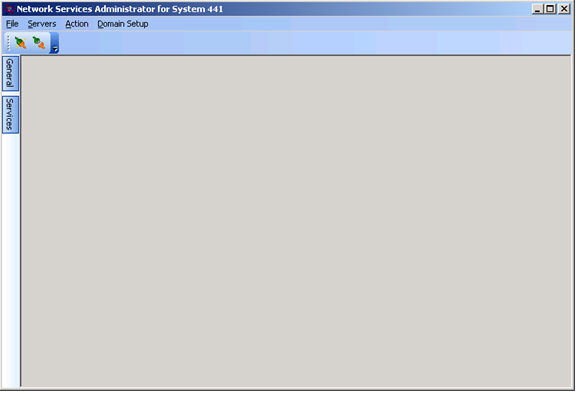
Click 'File'... the 'Install Service':
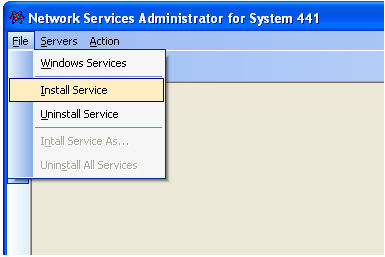
Choose A21ApplicationServer.exe:
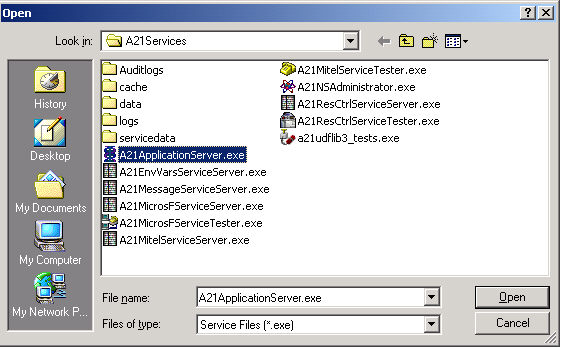
Click OK:
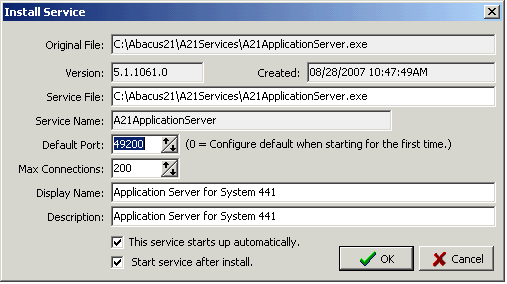
Click 'File'... and then Windows Services:
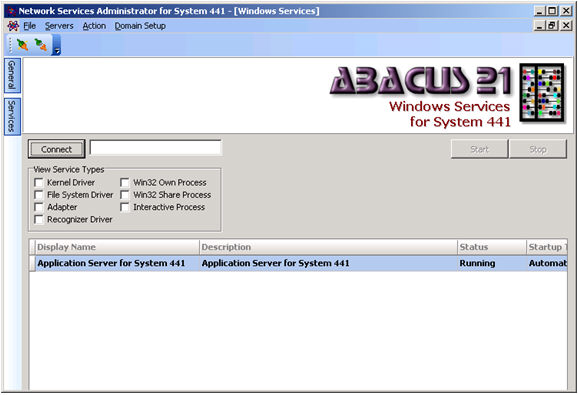
You will see the Service running.
Close the Window.
Click here for a copy of the Release Upgrade Reference Form.
Note on Upgrade "Fixes" -
When the Fixes are installed, it takes everything from the FIX folder and installs them in the Programs folder. If it already exists in the programs folder, then it is replaced.
It is usually suggested to try to keep the abacus21.ini identical for all workstations. Then Fixes can be delivered any time necessary/desired via the FIX directory.
Abacus does not deliver new abacus21.ini files to the FIX, so we will not overwrite a Client's .ini files.
If you remove the abacus21.ini from the FIX folder after it is delivered to all Workstations, then the files will be safe on the Workstations.