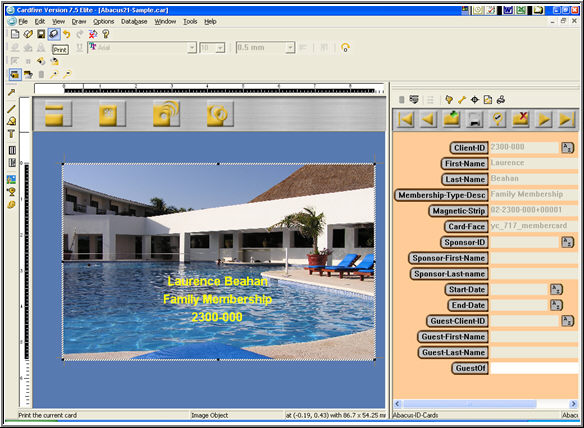This Section describes how the Abacus 21 Member-Card Production System works in general... and explains the associated setups and operation.
Overview -
Abacus 21 System 441 integrates with Card5™ Software (as well as select other brands, call for information) to produce Cards of various types. This Section of the Documentation discusses production of Member and Guest Cards from Client Maintenance.
The System 441 and Card5 applications must both be run independently from separate icons. The two applications may be run from the same PC, separate PC’s, or with Card5 running locally on the PC and Abacus running under Terminal Services.
In the last situation – this is considered as running on two separate PC’s since Abacus is really running on the Terminal Server.
The communication is accomplished by the Abacus System placing the Card information into a Microsoft Access database... from where the Card5 Software then reads the information and places it on the Card.
Card5 then physically produces the Card itself.
The format of the Card(s) will vary from Client-to-Client (and may also vary by applicational purpose) -- and this "format" must comply with one of Abacus 21's standard (or approved) formats.
It is important that you confirm with Abacus 21 the appropriateness Card Magnetic Stripe encodings.
See Card and Magnetic Stripe Configuration.
Setups -
If the Card format(s) are produced by Abacus 21, these will need to be delivered. This will be a .crd file.
The Card5 Installation creates a directory tree with an appropriate location for the file(s):
C:\Program Files\Number Five Software\CardFive\Cards
Preliminary Setups:
In Company Setup, indicate the Card Style to be used -- basically identifying the custom functional requirements.
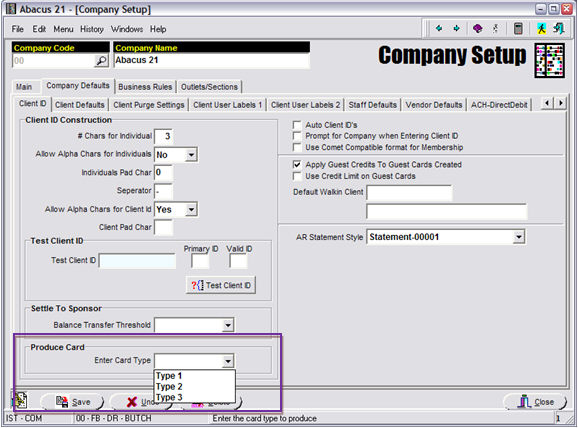
In Membership Type Setup, identify the Card Type.
This will be used for Member vs. Guest -- or other variations in Card composition.
The options and functions will vary based upon Card Style.
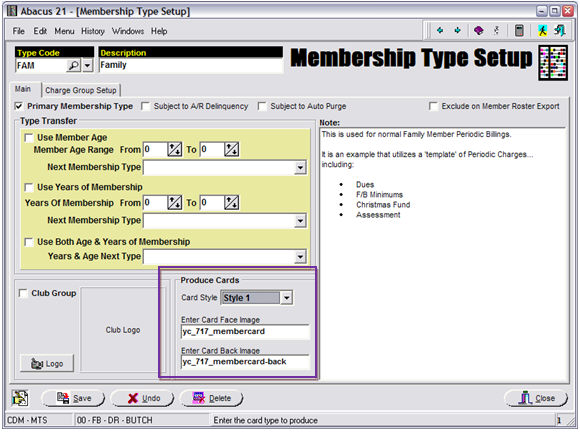
In Membership Type Setup (see above screen), also identify the Card Face Image to be used on the front (and perhaps back -- depending on the custom configuration) of the Cards of Clients (Members or Guests) with this Type.
This may or may not be necessary based upon the Card Style.
In Workstation Setup for the Workstation that will be driving the Card preparation process, go to the "Identification Cards" area, and check the "Allow Export of Identification Card Data" box.
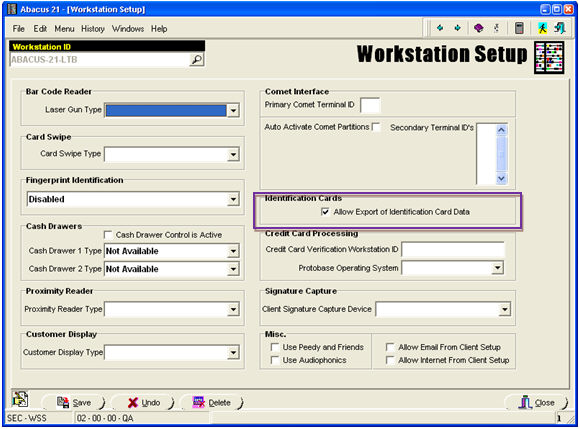
A place will need to be found on the server to store the CARD.MDB file. This is the Database that is used by Abacus and Card5 to pass the Client information. This is best placed directly on the Database Server.
This file can be located in a relatively unsecured area because it is only a temporary storage location for the information of the single Client whose Card is about to be produced.
A drive will need to be mapped to this directory from the Workstation running Card5 and the Workstation running Abacus that will be used to drive the card production. If these are different PCs, they should both be mapped the same. This location will be used in the ODBC Data Source definition.
If Card5 is being run locally on a PC and Abacus is being run under Terminal Services - then this is two separate PC's... and the User under Terminal Services will need to have the mapping.
In the Abacus21.ini file used by the Workstation that will be driving the Card preparation process, a line needs to be added to carry the path to the location of the Card Database:
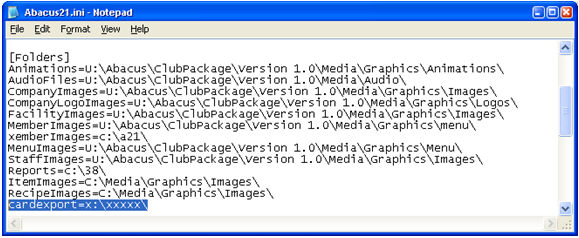
An ODBC Data Source "Abacus-21-Card" will need to be created. Microsoft Access (.mdb) driver.
This should point directly to the Card.mdb Database.
Place this in User DSN if you want this secured by User or in System DSN if it is to be available to All Users.
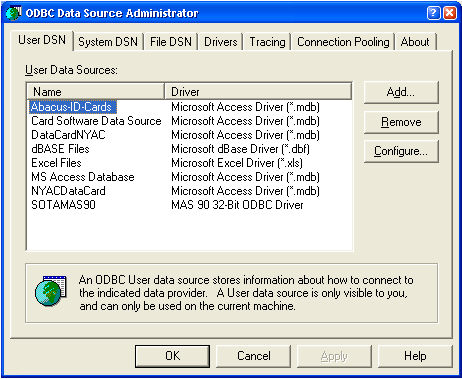
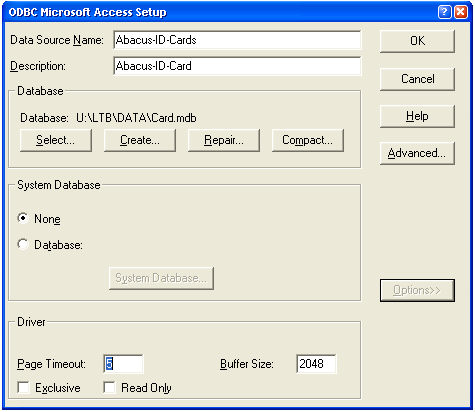
If a Password is necessary to get to this, load this into the ODBC definition as well. This is done by pressing the 'Advanced' button:
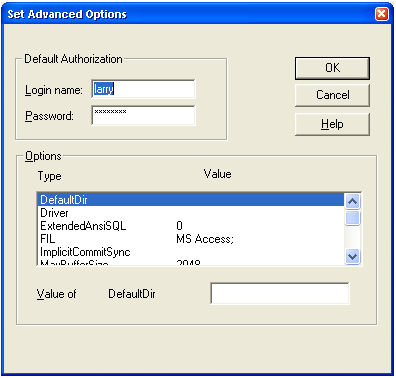
If Card5 is being run locally on a PC and Abacus is being run under Terminal Services - then this is two separate PC's... and the User under Terminal Services will need to have the Data Source defined as well.
When these setups are completed, you should be able to launch both applications and test following the steps described in the Operation Section below.
The User will either call up or create the Person who is to get the Card in Client Maintenance.
On the middle-right of the screen, select the 'Member Card' button:
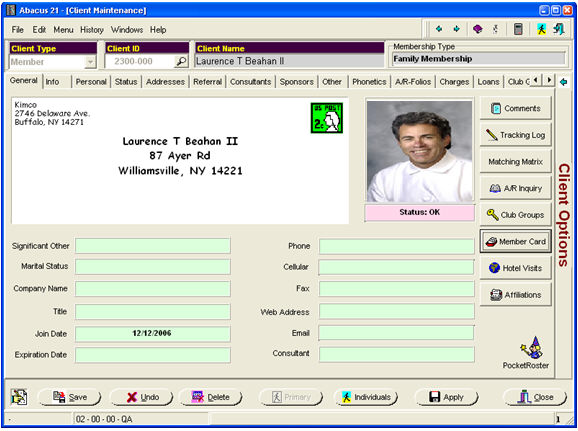
Create a new Card by hitting the 'Add' button to create a new Card record:
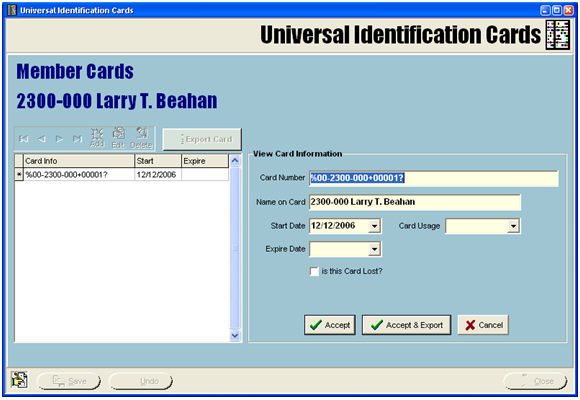
If this is a Guest, the Dates on this screen will be used to print on the Card (in addition to governing the 'use' of the Card in other Abacus 21 Applications).
Press the 'Accept & Export' button...
Or select an existing Card and Press the 'Export Card' button.
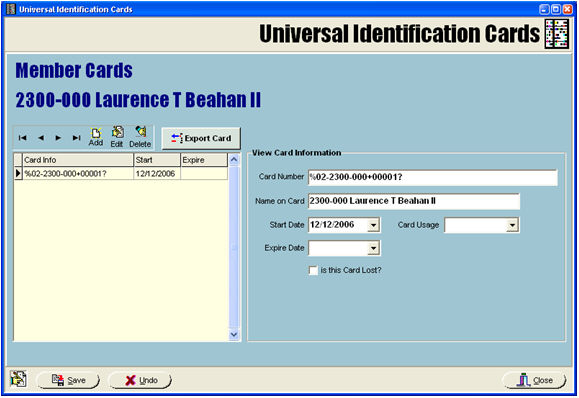
In either case, respond 'YES' to the Export Confirmation Message:
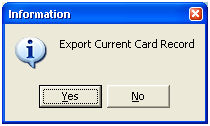
Navigate to the Card5 program.
If the Card5 program was already running, press the 'Refresh' button on the screen above the Client Information area.
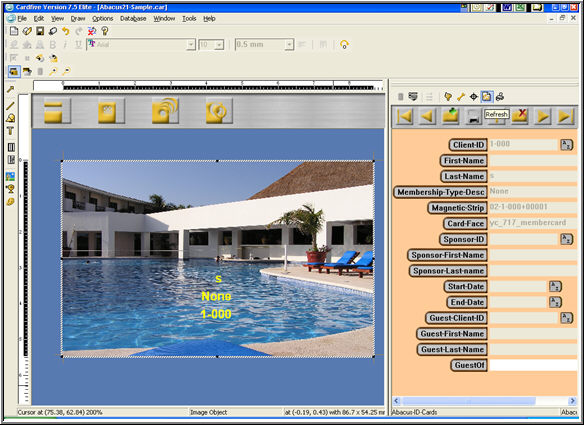
You should now see the Client (Member or Guest) information to the right and the Card image to the left:
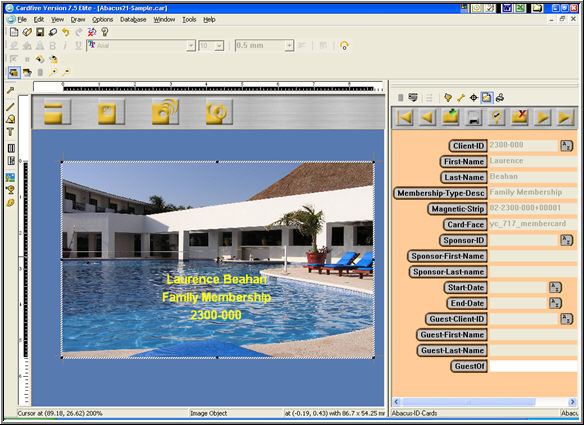
Then you can print the Card by hitting the 'Print' button in the upper left of your screen... or by selecting the File/Card Print option from the Menu: