

For Abacus Clients that are interfaced with an RDP-style Hotel System, an ODBC data source must be defined on each workstation that is running the Front Desk Process. Please contact the Abacus 21 Support Department for assistance with defining the ODBC data source.
All users that will be using the Front Desk Process must also have an Application Password assigned for the Room Accommodations (ROOMAC) module.
Input RES at the Quick-Jump prompt to go to the Reservation Systems menu.
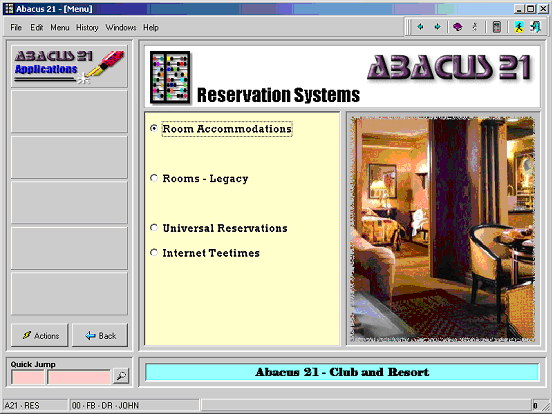
The Front-Desk Process for utilizing Package Plans is split into the following steps:
Front Desk System Activation -
From the Reservations System Menu, select the 'Front Desk Process' menu item.
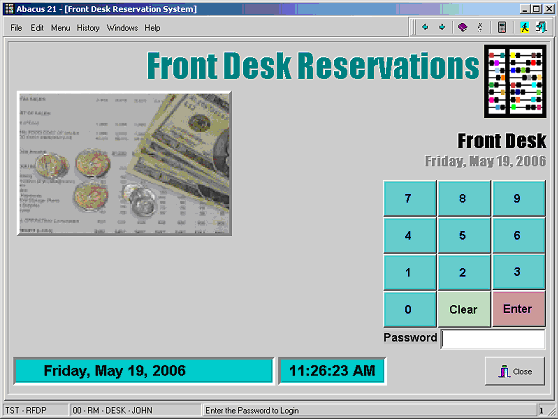
At the Password prompt, input the Password for the Staff Person that will be using the Front Desk Process.
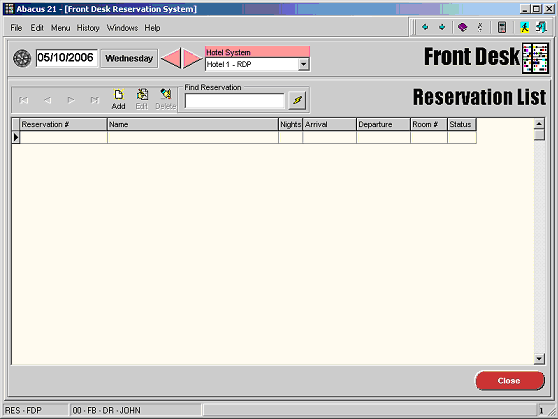
The Front Desk Process will default in the current System Date. Also, if only a single Hotel Interface is defined in System 441, the Hotel Interface will be automatically selected.
For systems that have multiple Hotel Interfaces defined, the Hotel Interface will need to be selected from the drop down list.
Any Reservations that are in the system for the selected Date and Hotel interface will be shown in the Reservation List grid. To change the Date, either use the left (previous day) and right (next day) arrow keys, or enter the Date manually. Clicking on the target to the left of the Date will return to the current System Date.
In order to activate a Package Plan for a new Reservation, click on the Add button within the Reservation List.
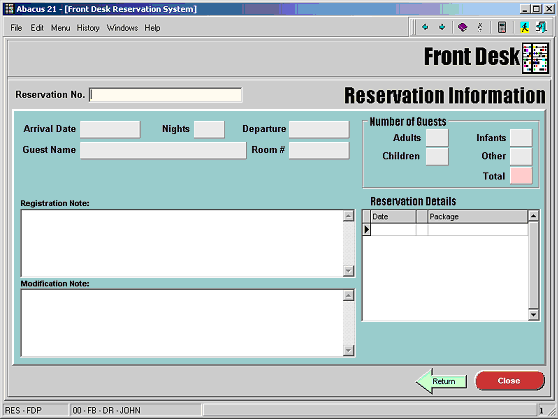
Input the Reservation Number from the Hotel System in the Reservation No. field and press Tab or Enter to launch the Reservation lookup:
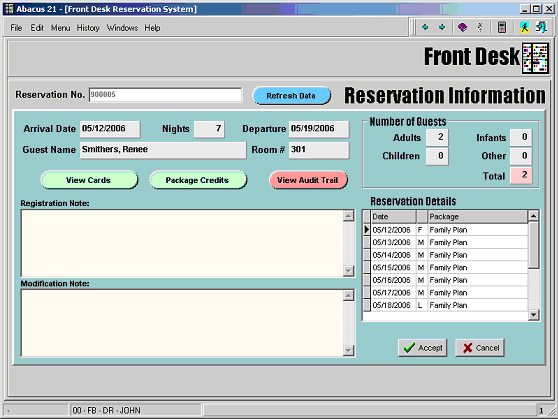
When the lookup process is complete, the system will show the following information:
Arrival Date Arrival Date for the Reservation
Nights Number of nights for the Reservation
Departure - Departure Date for the Reservation
Guest Name Guest Name attached to the Reservation
Room # - Room Number assigned to the Reservation
Number of Guests
NOTE: The labels shown in this section are based on the definitions in the Hotel Interface Setup for each Guest Type:
o Type 1 Label Number of Type 1 Guests attached to the Reservation
o Type 2 Label Number of Type 2 Guests attached to the Reservation
o Type 3 Label Number of Type 3 Guests attached to the Reservation
o Type 4 Label Number of Type 4 Guests attached to the Reservation
Registration Note This section allows the user to attach Notes to the Reservation.
Modification Note Second section to attach (Reservation Change) Notes to the Reservation.
Reservation Details This section shows each day within the Reservation and the Package Plan that is attached to the Reservation for each day.
Date Date within the Reservation
First, Middle, Last Is the specified day, the First day of the rate plan (F), a Middle day of the rate plan (M), or the Last day (L) of the Package Plan
Package Package Plan attached to the specified day.
Additional Options:
Refresh Data Clicking on the 'Refresh Data' button will perform a lookup to the Hotel System for the specified Reservation Number. Any change to the number of Guests, Package Plans, Arrival and Departure Dates will be updated in System 441.
View Cards Allows the user to add or view Guest Cards that are attached to the Reservation.
Package Credits Add or Edit Package Credits that are attached to the Reservation.
Audit Trail View any modifications that have been made to the Reservation.
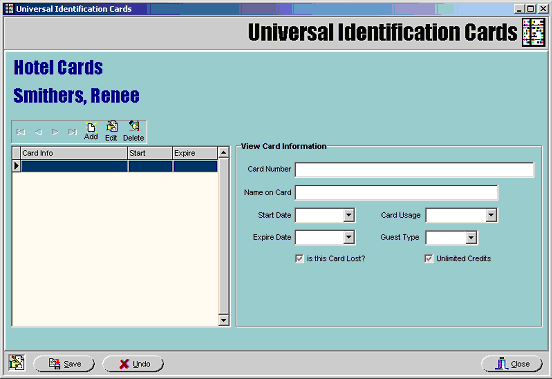
Click Add to add a new Card, or click on Edit to edit existing Cards.
Card Number Swipe the Card at the Card Number field.
Name on Card This field will default to the Guest Name attached to the Reservation.
Start Date The Start Date defaults to the Arrival Date on the Reservation.
Expire Date The Expire Date defaults to the Departure Date on the Reservation.
Card Usage Type Leave this field blank (Future Use).
Guest Type Can be set to Type 1, Type 2, Type 3 or Type 4. If a Guest Type is attached to a Card, it can be used to redeem Package Credits that either do not have a Guest Type attached to them or to redeem Package Credits that have a matching Guest Type attached to them.
Is this Card Lost? If this box is checked, the Card is denoted as 'lost' and cannot be used in Point-of-Sale to redeem Package Credits.
Unlimited Card Is the Card to be used for redeeming Unlimited Package Credits. Only a Card that is marked as an 'Unlimited' Card can redeem unlimited package credits.
Click Save after all Card information has been entered to continue.
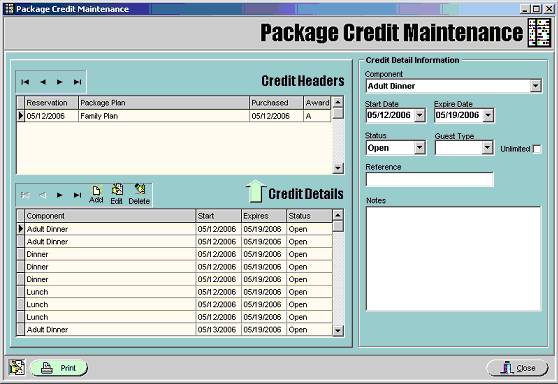
After clicking on the Package Credits button, all Credits attached to the Reservation will be displayed:
Credit Headers
Reservation Column Shows the Arrival Date for the Reservation.
Package Plan Package Plan Description for the current Plan.
Purchased Displays the Starting Date for the Package Plan.
Award Indicates whether the associated Credits were
A - awarded automatically by the Front-Desk Process, or
M - manually added
Credit Details
Component Component Description for the Component attached to the Package plan.
Start Starting Date for the Component
Expires Expiration Date for the Component
Status Status of the Component (Open, Used, or Void)
To add additional Package Credits to a Reservation, click on the Add option within the Credit Details section of the screen. To edit an existing Component, click on the Edit button.
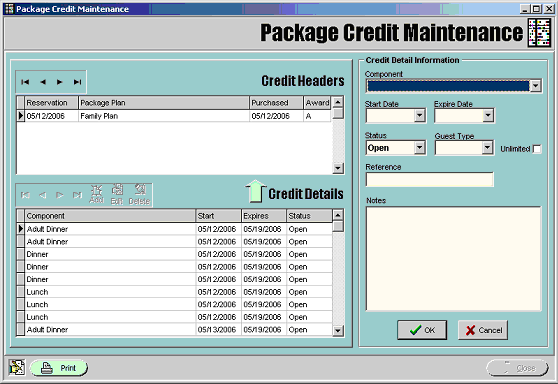
Component Select the Component to add to the Reservation from the drop-down list.
Start Date Starting Date for the Component.
Expire Date Date that the Component expires.
Status Defaults to Open. When modifying an existing Credit, the Status can be changed to Void to make the Credit unavailable for use in Point-of-Sale.
Guest Type Can be set to Type 1, Type 2, Type 3, or Type 4 -- or left blank. If no Guest Type is attached to the Credit, any Card will be able to use the Credit in Point-of-Sale. If a Guest Type is attached, only Cards with a matching Guest Type can be used to redeem the Credit in Point-of-Sale.
Unlimited Is the Credit an 'unlimited use' Credit?
Reference Use this field to attach a Reference to the Package Credit.
Notes Use this field to attach any Notes to the Package Credit.
Click OK to save the changes, or Cancel to undo any modifications.
Unlimited Package Credits and Package Credits that have a Status of "Used" will show a 'Usage Detail' button in Credit Headers section of the Package Credits screen:
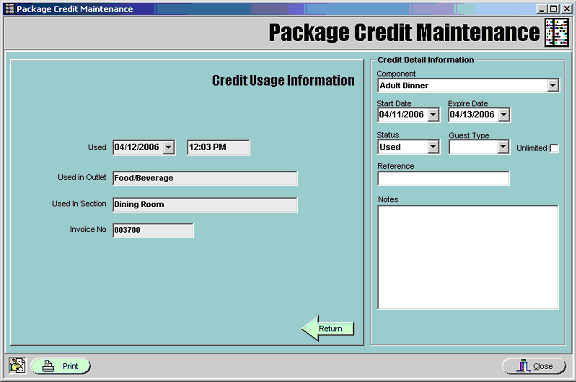
Unlimited Package Credits that have been used only a single time and Package Credits that have a Status of "Used" will show on a screen similar to the one displayed above.
Credit Usage Information:
Used Date and Time that the Credit was redeemed
Used in Outlet Outlet where the Credit was redeemed
Used in Section Section where the Credit was redeemed
Invoice Number POS Ticket on which the Credit was redeemed
Credit Detail Information:
Component Component Description
Start Date Starting Date for the Credit
Expire Date Expiration Date for the Credit
Status The Status of the Credit
Guest Type Guest Type attached to the Credit
Unlimited - Indication of an 'Unlimited Use' Credit
Reference Reference information attached to the Credit
Notes Additional Notes attached to the Credit.
Click the Return button to return to the Package Credits screen.
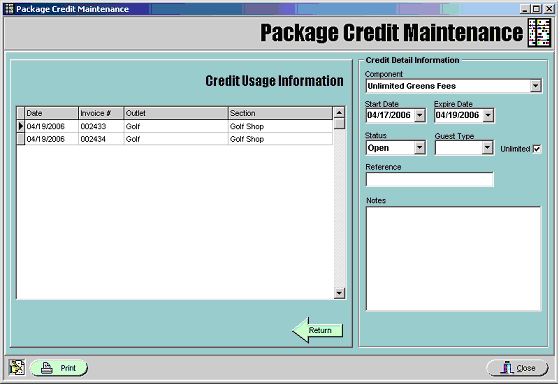
Unlimited Package Credits that have been used multiple times will show a screen similar to the one displayed above. This grid shows the same information as is displayed for Used Package Credits (with the exception of the time not being displayed).
Again, click on the 'Return' button to go back to the Package Credits screen.