

The Handheld Control Center handles all communications between the Host workstation and the Symbol Handheld units. This includes transferring files from the Host to the Handheld unit... and back again... as well as installing Program and Security updates on the Handheld units.
Note that Motorola has bought-out Symbol... and the (former) Symbol Units now have Motorola Part designations.
This Section contains information on the Handhelds regarding:

Using the Handheld Control Center -
After the Handheld Control Center has been installed, an Icon will be created on the desktop and a new "Abacus 21 Handheld Control Center” program group will be created on the Start Menu – Programs folders.
When started, the Device Status will show as “Disconnected” if no Handheld units are physically connected to the workstation and powered on.
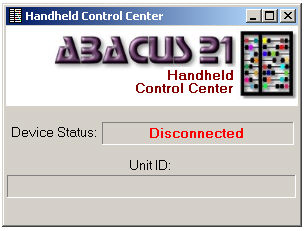
When a unit is connected to the workstation and powered on the status will change to “Connected”.
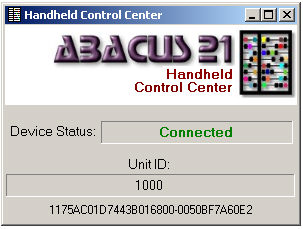
Once the device is connected, the screen will display the Unit ID and Device ID of the Handheld that is connected to the Workstation. These are set up in the Handheld Processing Settings screen.
If a device that does not currently have the Handheld Processing programs installed on it is connected to the workstation, a prompt will be displayed to install the programs.
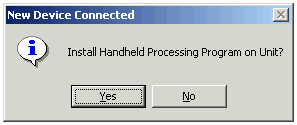
Click 'Yes' to start the installation of the Handheld Processing programs on the Handheld, or 'No' to skip the installation process.
Automated File Processing and Updates -
The Handheld Control Center will automatically create a sub-folder for each unit that is connected to the workstation. This folder is created in the Handheld Control Center installation directory.
If the Unit ID is 1000 as shown in the above example, and the Handheld Control Center is installed in C:\Program Files\Abacus 21, the following folders will be created when the unit is connected to the workstation for the first time:
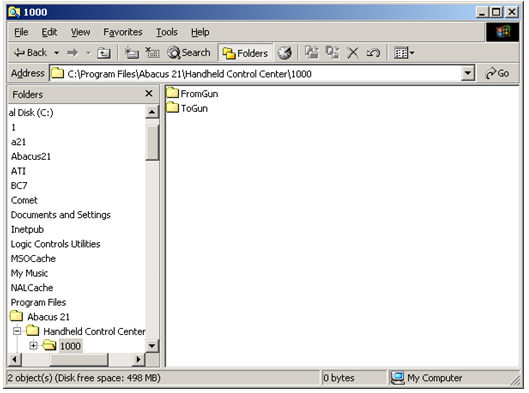
The FromGun directory contains any files that have been transferred from the Handheld unit and are ready to be imported into System 441.
The ToGun directory contains and files that have been exported from System 441 and are ready to be transferred to the unit.
The Handheld Control Center will also automatically update any License files (required to run the Handheld Processing programs) and program updates from the host to the Handheld units.
License files need to be placed in the “\Handheld Control Center\Security” folder.
Program updates for the Handheld Processing programs need to be placed in the “\Handheld Control Center\Upgrades” folder.
Transferring Data To/From Motorola-Symbol Units Using the Handheld Control Center -
Here are the procedures for transferring the data To/From the Motorola-Symbol Units with the Handheld Control Center.
Note: When connecting the Handheld Units to the Workstation to transfer data to or from the Gun, the Handheld Processing Program on the unit MUST be closed.
Transferring Data from the Workstation to the Handheld:
1. Export Data from System 441 to each of the "ToGun" directories.
2. Open Handheld Control Center on Workstation
3. Power On Handheld Unit.
4. Connect Handheld unit to Workstation.
5. After files are copied to the Handheld, disconnect the Unit.
6. Start the Handheld Processing Program on the Handheld and import the data.
7. Power Off Handheld Unit
8. Repeat steps 3-7 for each Unit being "loaded" with data.
Transferring Data from the Handheld to the Workstation:
NOTE: Handheld Control Center should be running on the Workstation prior to starting the procedures below.
1. Power-On Handheld Unit
2. Export Data from Handheld Processing Program.
3. Close Handheld Processing Program
4. Connect Handheld to Workstation.
5. After the files are transferred to the Workstation, disconnect the Unit.
6. Power Off Handheld Unit.
7. Import data in the "FromGun" directory to System 441.
8. Repeat Steps 1-7 for each Unit that has data to import.