

Following an authorized User Sign-In, the User's (default) Profile is presented for acceptance (or change) for the duration of the User's Session.
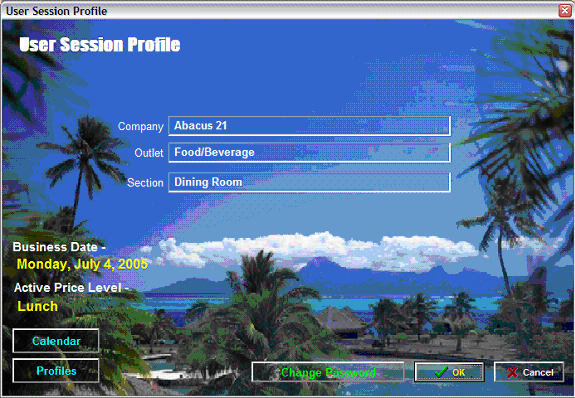
Profiles are utilized to select a combination of system application operating settings that include a particular combination of
Company
Outlet
Section
and a corresponding
Business Date (which defaults to the current Date)
Active Price Level (which defaults to a Profile Setup Default Price Level)
Note:
A User can only select a particular Profile (for his Session) from a list of pre-defined Profiles that have been assigned to the User by the System Administrator.
The Calendar Button (or clicking on the Business Date display) can be used to change the Business Date.
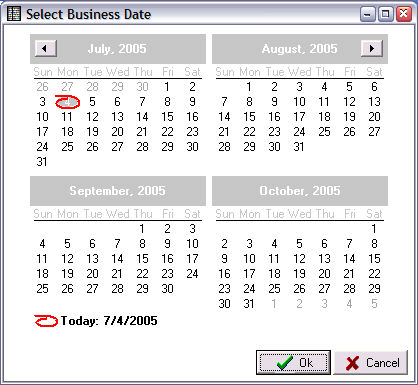
The following methods can be used to navigate around the Calendar:
Click on a particular Date that is displayed. (Note that the current System Date is highlighted.
Use the arrow-indicators to move to earlier or later months.
Click on a Month name to get a drop-down list of Months.
Click on a Year to get a drop-down list of Years.
Click on Today at the bottom of the screen for Today's Date.
Use the OK or Cancel Buttons to accept or reject your selection.
Selecting a date other than the System Date is allowed, but will cause the Business Date to flash on the User Session Profile screen.
The Profiles Button displays a list of User-allowable Company-Outlet-Section & Price Level combinations from each of the respective Profiles that the User has been given access to (via his Log-In).
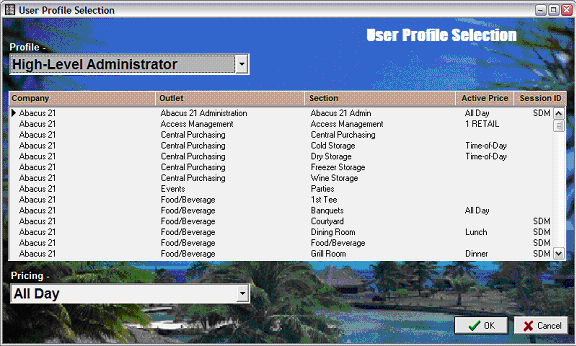
This drop-down allows the User to select from a list of eligible Profiles. Each Profile displays a list of accessible Company-Outlet-Section combinations.
The User can highlight and select from the Company-Outlet-Section list.
This drop-down allows the User to select from a list of pre-defined Pricing Level premises for the highlighted Company-Outlet-Section selection.
Another Profile (for example for what might be appropriate for the Food/Beverage Director (with only one Company-Outlet and several Sections available):
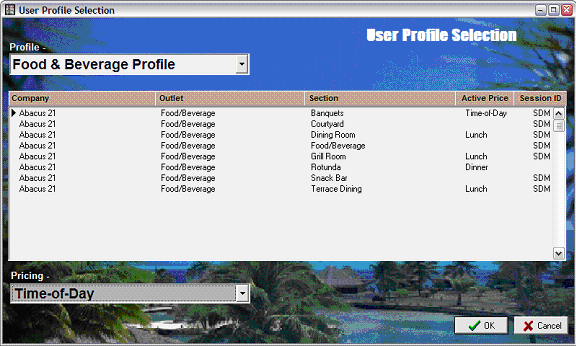
Hit this button if you wish to change your User Log-In.
Hit this button to accept your User Session Profile (and settings) selection.
Hit this button to cancel your selections for the User Session Profile.