

This section describes how to access the Abacus 21 Database with Crystal Reports.
Note: It is preferable to use Crystal on a PC that is NOT running System 441.
Although Crystal Reports is one of Abacus 21's recommended 3rd-Party Ad-Hoc Reporting Tools, Abacus 21 does not train on or provide Crystal Reports support. Click here for further information on Crystal Reports usage.
In this light, some hopefully helpful basic instructions are provided.
Launch Crystal Reports:
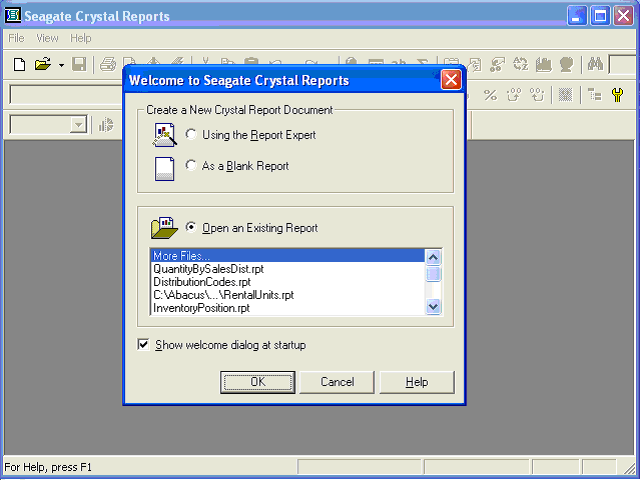
Create a Blank Report:
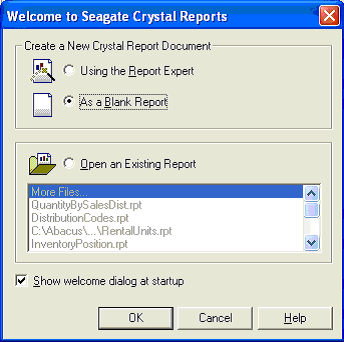
Under ODBC, link to the Abacus 21 Database via its alias: A21-Interbase
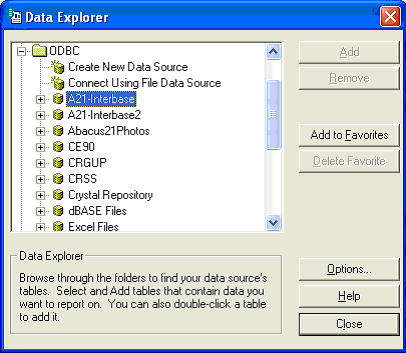
Expand the Database to its specific Tables:
See also the Abacus 21 Datafile Dictionary for further details on Abacus 21's Database content.
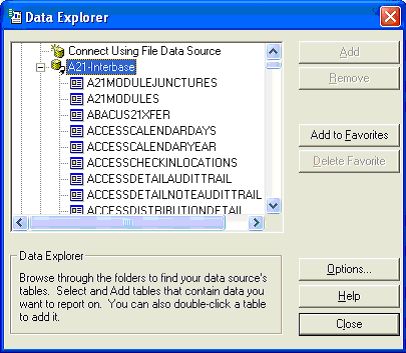
Select the Table(s) and Fields to be included in the report:
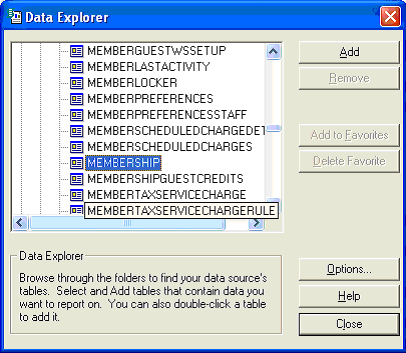
Expand the particular Table (in this example, Membership) into its Fields:
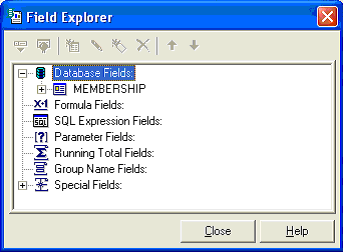
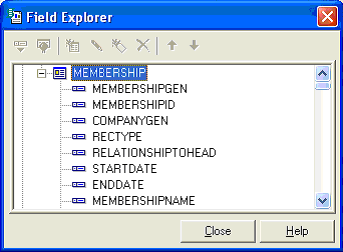
Select appropriate Fields from the Table to be included in the Report:

Position those Fields in the Report Layout where desired:
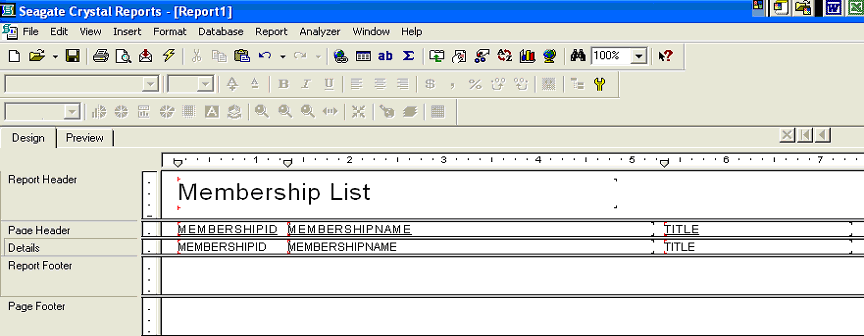
Test the Report (Lightning Bolt):

Note: the example used only a single Table within the Database. Merely choose additional (related) tables as desired. (See Data Extraction for further information.)
To run Crystal Reports (can connect to Abacus 21) on a Terminal Services (or Citrix) Workstation, have your IT-Administrator install the following:
Interbase Client 7.5.1
Gemini ODBC 2.2
BDE 5.2
Utilities 1.3.6.1 (to run Install Helper)
Consult Crystal Reports for further information, training, or support.