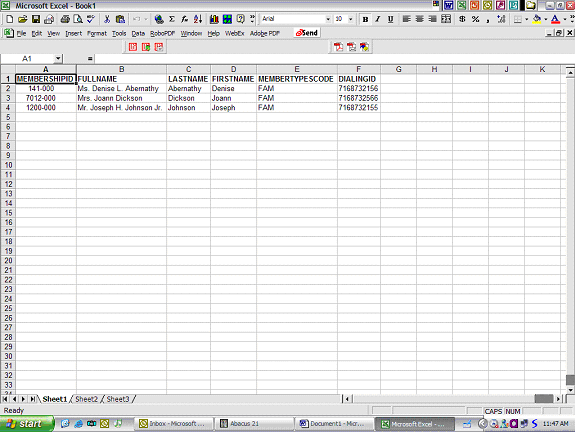Abacus 21's System 441 Database is fully ODBC compliant -- and as such, with the aid of the supplied Abacus Database ODBC Drivers, enables the Administrator or 'enlightened' End-User the ability to read/extract information from the Database via a variety of ODBC-compliant Ad-Hoc tools.
For Table and Field Layouts, see the Datafile Dictionary.
Abacus 21's Datafile Dictionary is periodically updated -- so remember to get a re-freshed copy periodically.
For further information on ODBC, see ODBC Connections.
Examples:
See Microsoft Excel for further information.
Example #1 - Simple Client-Member Data Export to Excel
Open Excel to a New Worksheet.
On the ‘Data’ tab, go to ‘Get External Data’… and then New Database Query:
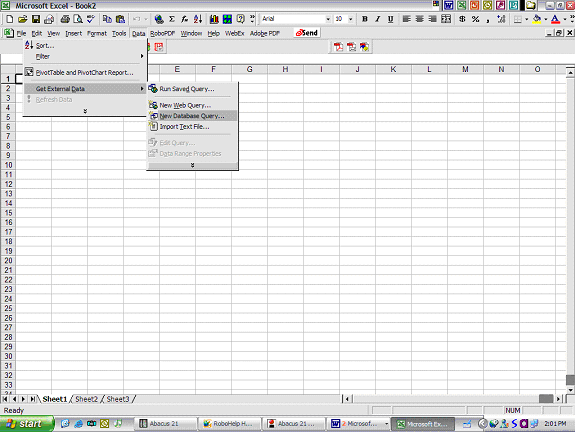
On the ‘Choose Data Source’ Dialogue, select “A21-Interbase”:
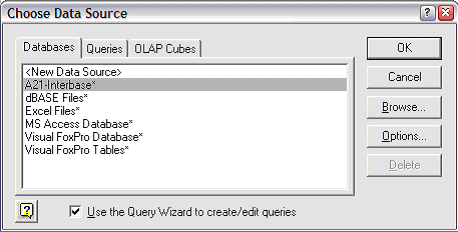
Choose from the available Database Tables the Table or Tables (and fields from within the respective Table(s) that are of interest.
In this example, only one Table is selected – the Membership Table:
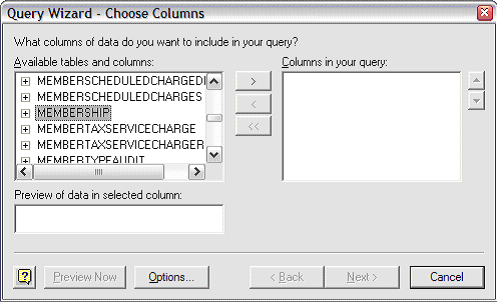
Click on the ‘+’ to expand the Membership Table into its datafields:
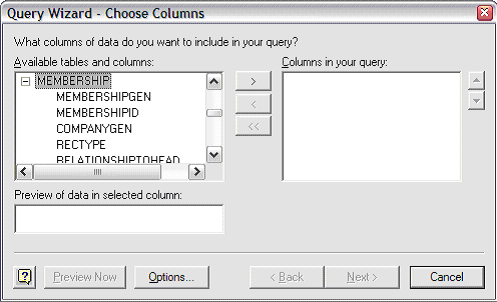
Select the desired Fields from the Table (or Tables).
In this example, five fields from the Membership table have been selected to be ‘extracted’:
MEMBERSHIPID (the ‘raw version’ of Client ID)
LASTNAME (Client’s Last Name)
FIRSTNAME (Client’s First Name)
MEMBERTYPESCODE (The Client’s Membership Type)
CLIENTTYPE (The Client Type: P=Prospect, M=Member, O=Other)
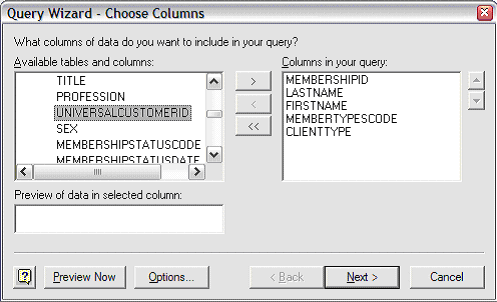
Hit ‘Next’ to go the ‘Filter Data’ Wizard.
In this example, we will filter out all but Client Type ‘M’ (Members):
If you don’t want to filter the data, click Next.
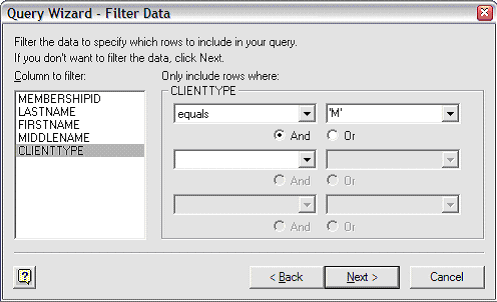
The ‘Sort Wizard’ allows you to sort by up to three tiered datafields.
This example is going to sort on LASTNAME – in ascending order:
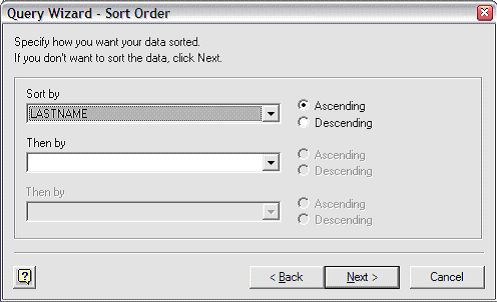
Then decide what you would like to do with the data (and Query):
Export the data to Excel
View the data or edit the Query
Create an OLAP Cube from this query
You can also Save the Query – to be used/edited in a subsequent occasion.
In this example, we will Export to Excel:
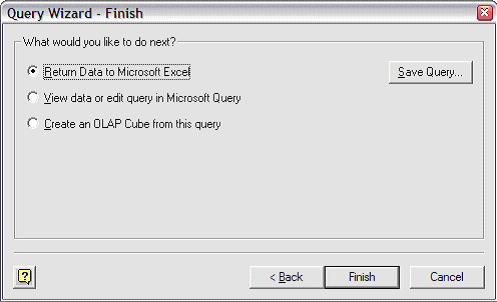
Hit ‘Finish’ to begin the process…
The Wizard automatically launches Excel – and asks you where you would like to put the data:
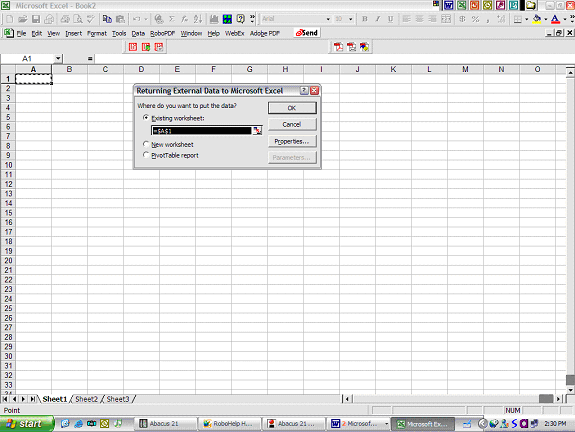
In our example, the default position for the data will be accepted – resulting in the following extraction:
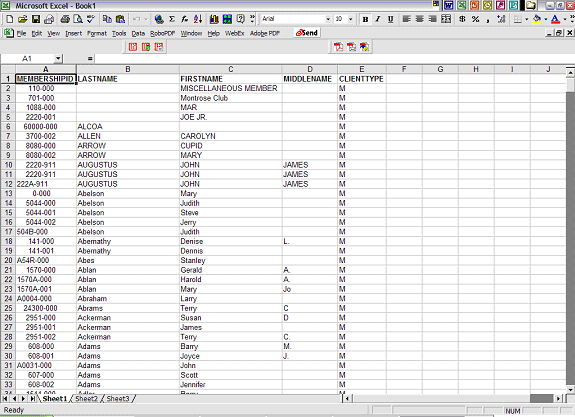
Adjust the cosmetics of the Output as desired:
In this case, we are going to right-justify the Display Client ID.
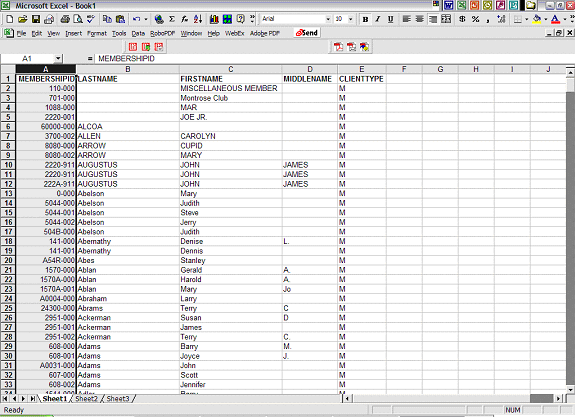
Example #2 - Simple Client-Member Data Export to Excel - for DID (Dialing ID) Numbers
Preliminary steps:
Open Excel, go to Data menu option, Get External Data, New Database Query.
For Data Source, choose A21-Interbase.
Select the Membership Table (and expand it by hitting its ‘+’ sign).
Select the specific fields of interest.
In this example, Client ID (MEMBERSHIPID), the Client’s Full Name (FULLNAME – which is Prefix, First, Middle, Last, Suffix), Client’s Last Name (LASTNAME), Client’s First Name (FIRSTNAME), Client’s Membership Type Code (MEMBERTYPESCODE), and Dialing ID (DIALINGID – which is at the end of the field list) have been selected.
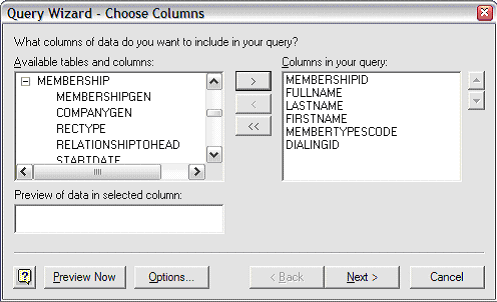
Filter the Data if desired.
In this example, only Clients with non-blank DID’s will be extracted.
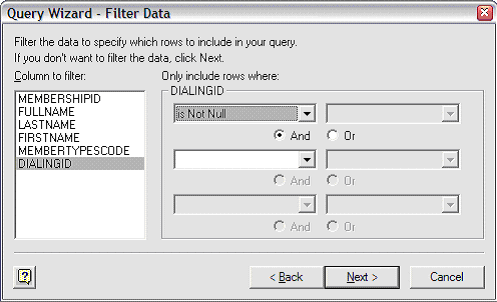
Sort the data if desired.
In this example, the extracted data will be sorted first by Last Name (in ascending-alphabetic order), and then (if identical Last Names) by First Name (also in ascending-alphabetic order).
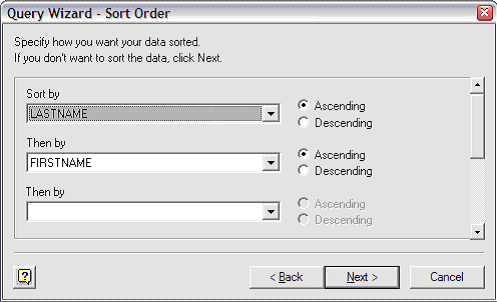
Indicate the ‘target’ for the extracted data.
In this example, the data is to be directly exported to Excel.
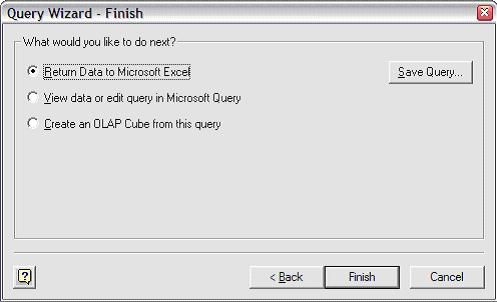
Indicate the (starting) cell position where the data is to be ‘inseminated’:
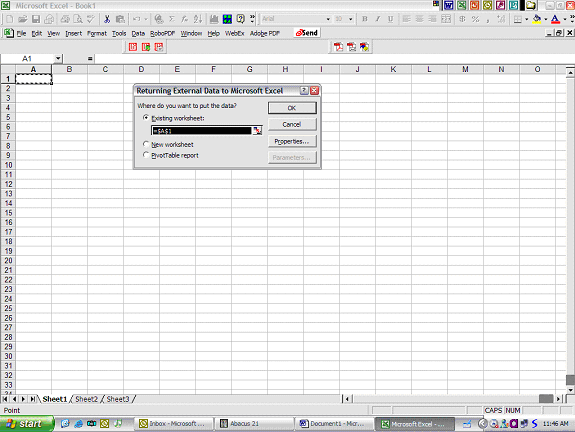
The requested data is extracted and placed into the Excel Spreadsheet...and you’re on your own….