

The most prevalent segmentation of Members is by Member (Membership) Type.
The setups for this are done on the Member-Client Administrations and Setups Menu:
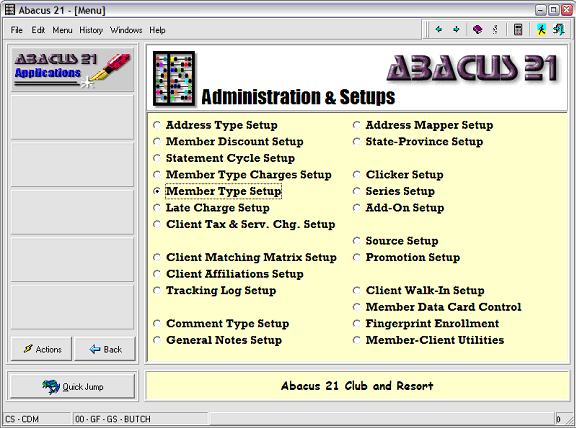
The following is an illustration of a typical Membership Type:
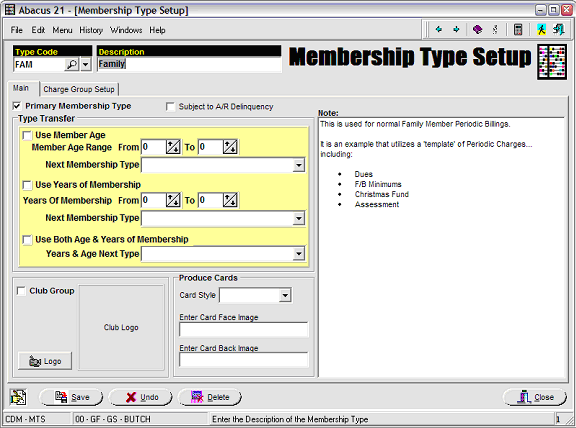
Member Type Code (6-Characters) –
The Code used to differentiate ‘Types’ of Memberships.
Member Type Description (30-Characters) –
The Membership Type Description. (Normally displayed in searches.)
Primary Membership Type –
Used to declare which of the various Membership Types can be assigned as a 'Primary' (main) Membership Type -- with "sub-Memberships" being of the non-'Primary' variety.
Subject to A/R Delinquency –
Used to declare if the particular Membership Type will be subject to A/R Delinquency calculations.
Member Type Transfer
Used in the automatic Contract Update process to automatically trigger (suggested) Membership ‘upgrades’ to the 'Next Membership Type' – based on Member Age, Years of Membership (tenure), or a combination of both Age and Years of Membership.
Member Age –
If the Individual’s age is between x and y (and of the current indicated Membership Type), the Contract Update process will suggest ‘upgrading’ that Individual’s Membership Type to the ‘Next Membership Type’ entered.
Years of Membership (Tenure) –
If the Individual has been a Member from between x and y years (and of the current indicated Membership Type), the Contract Update process will suggest ‘upgrading’ that Individual’s Membership Type to the ‘Next Membership Type’ entered.
Use Both Member Age and Years of Membership –
In this case, the Contract Update process takes into consideration both the Member-Individual’s Age and Tenure (within the current Membership Type) when determining what ‘Next Membership Type’ upgrade to suggest.
Produce Card –
This setup is used in conjunction with Abacus 21's optional Member Photo ID 'Dynamic' Card Production Interface.
Call Abacus 21 Sales or Support for further details on these Systems.
See also Photo ID Cards.
Card Style - select from a Abacus 21 defined list of Card-Style Interface protocols.
Enter Card Face Image - enter the Image-Name for the Face of the Card
Enter Card Back Image - enter the Image-Name for the Back of the Card
Note –
An optional narrative note describing the Membership Type and its criteria.
Club Group –
This optional setup is used to declare that the particular Membership Type qualifies as a "Club Group" (or sub-Club within the Club)... and can be used to generate separate sub-billings for the sub-Club Membership.
Club Group - Checkbox indicating that this Membership Type is a Club Group (Sub-Club).
Logo - Allows you to link a 'Logo' to be affiliated with the Club Group.
The following screen shows an example of a Club Group:
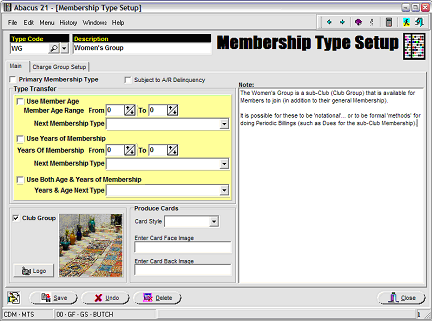
Club Groups are then able to be affiliated with Members -- as the screen below illustrates:
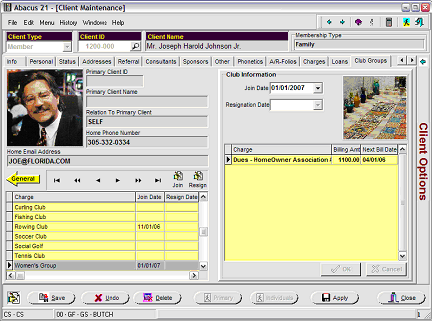
In the example above, Mr. Johnson is a Club Group (sub-Club) "member" of the Rowing Club and the Women's Group (equal opportunity situation)... in addition to his overall Family Membership.
For the Women's Group sub-Club Membership, he has to pay an additional $1,100 in Dues -- which will become part of his Periodic Billings.
Membership Type Selected Charges -
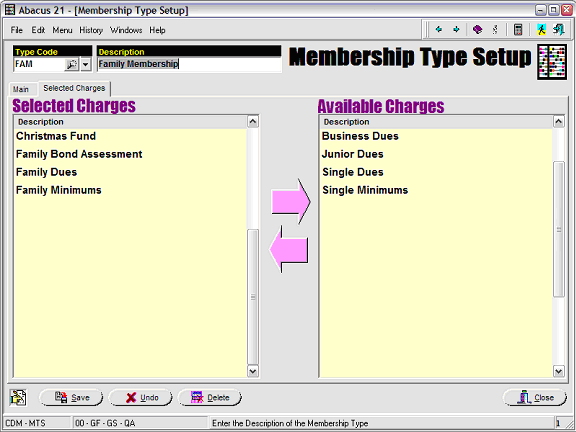
The ‘Selected Charges’ Tab allows you to select (onto the left side, pertinent to the indicated Members Type) particular Charges from the pre-defined list of Available Member Type Charges on the right side.
This Charge Group is useful in pre-defining a 'Template' of individual Member Type Charges that are normally applicable to the particular Membership Type.
When creating a new Member, the operator will be prompted to "accept" the normal Template of these Charges for the Member Type that they have assigned to the new Member -- with the option of altering on an Individual-by-Individual basis any of the respective Charges specifics (ie, Dates of applicability or Rates etc.)
Also, when changing Membership Types, the same sort of prompt is presented.
Furthermore, when making a change to the "construct or fees' of Member Type Charge (like, for instance, instituting an upcoming increase in Dues)... any Charge Group Template that happens to involve the respective Member Type Charge (and hasn't been overridden for a particular Individual) will automatically be updated (for that Individual) to reflect the new increase in Dues.